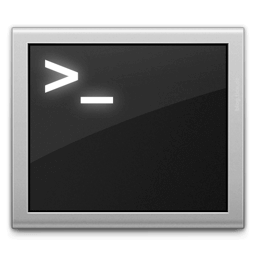
You can check for available updates, ignore packages, and install any or all Mac OS X Software Updates directly from the command line.
To see what updates are available, or to install a software update from the Terminal of OS X, you’ll use the ‘softwareupdate’ command as we’ll instruct in this post.
Check and Install Mac OS X Software Updates from the Terminal
To get a list of available software updates, type the following command:
softwareupdate -l
You will see a list of available updates.
Installing All Available Updates from Terminal
You can then install all available software updates with the following command:
sudo softwareupdate -ivaThe use of sudo is required to get superuser privileges to actually install the updates.
Install Recommended Updates Only from Terminal in OS X
You can also install only the recommended updates with:
sudo softwareupdate -irvInstalling & Ignoring Specific Software Updates to Mac from Terminal of OS X
Or you can just install specific software updates by specifying the shorthand package name from the previous list, like so:
sudo softwareupdate -i iPhoneConfigurationUtility-3.2If there are any updates you want to ignore, you can do so with the –ignore flag, for example:
sudo softwareupdate --ignore iWeb3.0.2-3.0.2If you want to see all the available command line shortcuts for Software Update, just type:
softwareupdate -hThis is really useful for remotely updating Macs, setting up automated updates via a bash script, or if you just want to geek out.
This tool is available in all versions of OS X and therefore it can be used to update just about any Mac with necessary software updates.
This is one way to avoid using the Mac App Store to update a Mac if that is necessary for whatever reason.
Follow me on social

