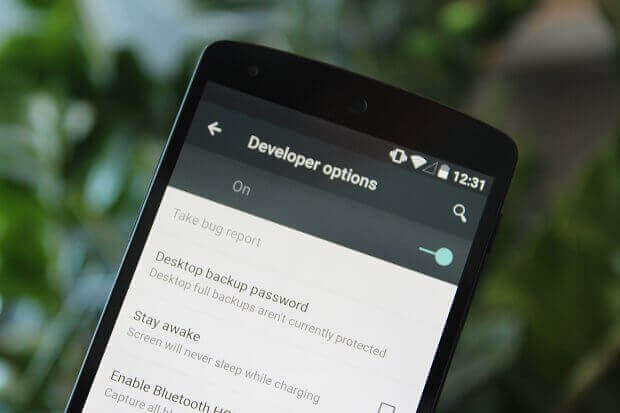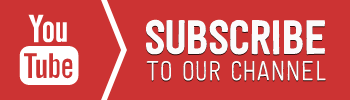If you desire to take a bit more control of your Android device but aren’t sure where to start, might we suggest looking at Android’s built-in Developer Options? Let’s quickly look at how to enable Developer Options. Check out the video below.
The following steps are for nearly any version of Android out there. We worked from both a vanilla Android experience, based on Android 6.0.1 Marshmallow on the Nexus 6P.
Enable Developer Options on Android device
Steps
- First, open up your Settings app.
- Scroll all the way down to find “About phone” (or “About Tablet”)
- Scroll down again and find the entry with the Build number.
- Start tapping on the “Build number section”, Android will now pop up a message informing you that in x amount of clicks you will become a Developer. Keep tapping until the process is complete.
With that out of the way, head on back to the main Settings menu and you will now see “Developer options” listed. For me it was the second to last entry.
For any feedback use the comments space below 🙂
[alert type=white ]
Latest Android Posts
Android Studio Shortcuts for Mac OS X
Switching Between Activities – Example
Android Studio 10 Things You Didn’t Know You Could Do
[/alert]