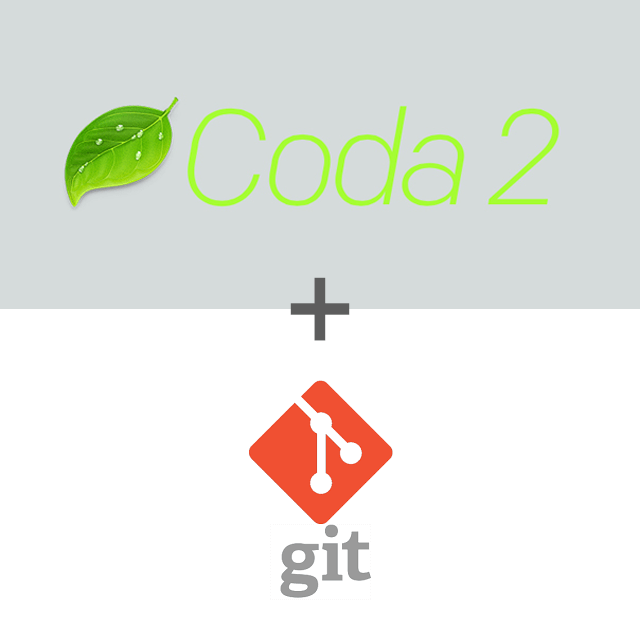After successful Installation:
where is the git located
~$ which git/usr/bin/git
the version of the git installed
~$ git --versiongit version 1.8.3.4 (Apple Git-47)
Configuration:
System wide git configuration file path: /etc/gitconfig
User git configuration file path: ~/.gitconfig
Project git configuration file path: PROJECT/.git/config
set user name (User configuration)
~$ git config --global user.name "YOUR USER NAME"[--global indicates User configuration]
set user email id (User configuration)
~$ git config --global user.email "YOUR EMAIL ID"
set default text editor for git
~$ git --versiongit version 1.8.3.4 (Apple Git-47)~$ git config --global core.editor "textedit -wl1"[-w indicates, git should wait for next task until editor is closed][l1 indicates, the text editor will put the cursor at line 1 when starts]
use colors with git command line
~$ git config --global color.ui true
Current status of configuration
Auto Completion for Git:
Windows already have Auto completion feature already. So the instruction are for Mac and Unix user only
Download the completion file form
~$ git config --global color.ui true
Github
~$ cd ~~$ curl -0L https://github.com/git/git/raw/master/contrib/completion/git-completion.bash
Rename file
~$ mv ~/git-completion.bash ~/.git-completion.bash
Open bash profile file
~$ nano .bash_profile
Edit bash profile file
add this code to the file
if [ -f ~/.git-completion.bash ]; thensource ~/.git-completion.bashfi- now hit: ctrl + x to close the file
now hit: y to say, yes I want to save the file
now hit: enter to go back
restart terminal (quit and open again)
Git Help:
Open git help
~$ git help
Open git help for specific command
~$ git help log- hit f to move forward
hit b to move backward
Starting Git
Initialize a project
Select a folder where you would like to create a project (that will be tracked by Git)
On terminal go to that folder (write cd and drag drop the folder)
~$ git init- Initialized empty Git repository in
/Users/Documents/Sourcecode/Git/first_git_project/.git/
Add files to Git
Create your first file inside the directory
~$ git add .[. indicates that all files inside the directory should be added to Git]
First commit with Git
~$ git commit -m"Initial commit"[master (root-commit) d68b938] Initial commit1filechanged, 1 insertion(+)create mode 100644 first.txt[-m indicates that we are going to add a message next]
Few tips on commit messages
- write commit messages is present tense, not past tense.
- write “fix bug” or “fixes bug”, not “fixed bug”
- you can add bullet points using asterisks for hyphen
- Its a good idea to add ticket tracking numbers/ bug report number with commit
- Be clear and descriptive
- for example, Bad: “Fix typo”, Good: “Add missing > in project section of HTML”
- Bad: “Update login info”, Good: “Change user authentication to Blowfish”
A good commit message example
t23094 – Fixes bug in admin logout
When an admin logged out of the admin area, they could not log in to the members area because their session[:user_id] was still set to the admin ID. This patch fixes the bug by setting session[:user_id] to nil when any user logs out of any area.
Git Log
View the last commits
~$ git log[. indicates that all files inside the directory should be added to Git]
View the last commits up to limited number
~$ git log -n 1[-n 1 indicates, it will show the last 1 commit]
View the last commits since up to a date
~$ git log --since=2013-12-09
View the last commits until a date
~$ git log --until=2013-12-10
View the commits of a particular author
~$ git log --author="shahab.uddin"
View the commits with a regular expression
~$ git log --grep="Init"