
This increasing level of connectivity between us and our devices implies not only a greater degree of physical mobility for us, but also the possibility to access the Internet in most places in the world. But it also requires something else, which is very important: A strong network infrastructure. And when we say “strong“, we think “secure” and “private” from online predators. The post will give essential guidelines for enforcing your Home security Wireless Network.
![]() 10 Steps to maximise your Home Wireless Network Security
10 Steps to maximise your Home Wireless Network Security
What is a home wireless network? A home network is a group of devices – such as computers, game systems, printers, and mobile devices – that connect to the Internet and each other. Home networks connect in two ways: -A wired network, which connects devices like printers and scanners with cables -A wireless network, which connects devices like tablets and e-readers without cables.
The danger in this case is that unless you take a few security and privacy steps, your Wi-Fi network can be accessed by other people. And sometimes they do it for malicious purposes. The danger in this case is that unless you take a few security and privacy steps, your Wi-Fi network can be accessed by other people. And sometimes they do it for malicious purposes.
Steps we can take and guidelines we can follow to increase our home network’s protection:
1. Change the name of your home wireless network
As soon as your home wireless network has been set in place, you need to change the SSID (Service Set Identifier). This is the name of your home network, the name other mobile devices will see when trying to connect to the Internet by using the wireless network from your home.
The reason you need to change its name is quite easy to guess. Modifying the name increases the difficulty for a hacker to gain access to your network. Usually, router manufacturers assign the name of the company that produced the router and it could be something like “Linksys“, “Cisco” or “Belkin“.
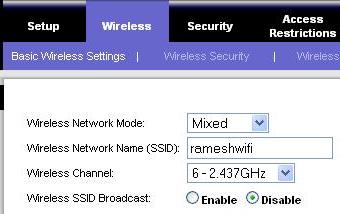
In case the SSID is not modified, a hacker has a better chance of breaking into a network, simply by knowing the manufacturer of the router. Use this guide to make the necessary changes.
And one more thing related to this step: Do not use your name or your family name in order to avoid being identified as the owner of the network. This is another detail that could give an advantage for a potential hacker or for an online criminal that might attempt an identity theft operation.
2. Choose a strong and unique password for your wireless network
Your wireless router comes pre-set with a default password. The problem is that this default password is easy to guess by hackers, especially is they know the manufacturer’s name for the router. See step 1 above.
When setting a good password for your wireless network, make sure it is at least 20 characters long and includes numbers, letters and various symbols.
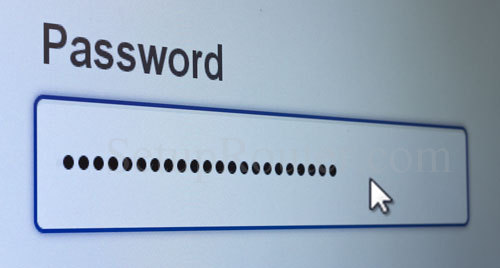
This setting will prevent other people from accessing your network. Though usually, it is nothing more serious than some neighbour “stealing” from your network bandwidth speed, you may have to deal with other more challenging situations, like online criminals that can access your network to “listen” to your traffic data and retrieve sensitive information.
3. Increase your security by enabling network encryption
There are a few popular encryption options for wireless networks, like WEP, WPA and WPA2. The latter form of encryption – WPA2 – is preferred for its improved security and especially if you have a home network.
The option to encrypt traffic is useful if you need to make your communication signals unusable for any unauthorised third party software.

At this moment all wireless devices out there support this technology and it is common knowledge to use WPA2, which has a greater degree of security
4. Disable the wireless network when you’re not at home
This option is useful especially when leaving home for extended periods of time, for a vacation or for a few days. This security measure, besides helping you to reduce power consumption, it will surely stop any hackers that could “listen” to your network’s traffic or might try to access it for malicious purposes.
5. Where are you placing the router in the house?
It could be a good idea to place the wireless router as close as possible to the middle of your house. And it’s not just for every place or room in the house to have same access to the Internet, but because you don’t want to have your wireless signal range reach too much outside your house, where it can be easily received by hackers.
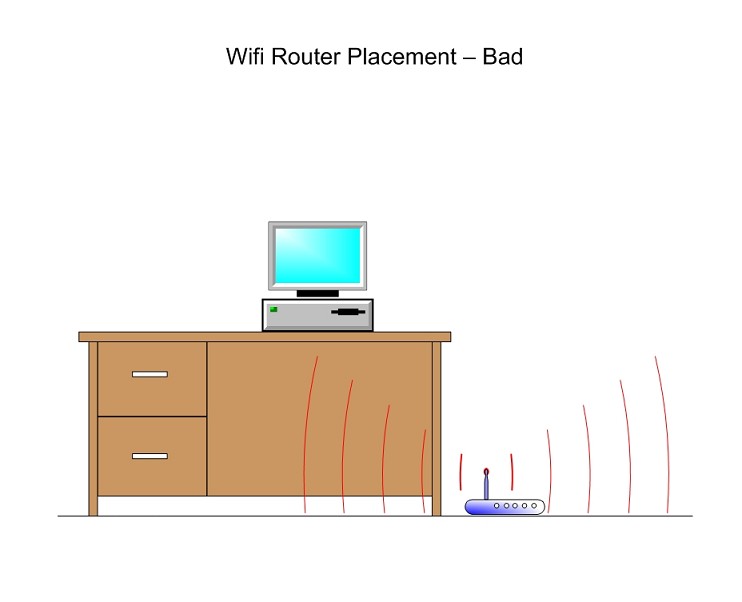
For this reason, don’t place it too close to a window, from where the signal can be easily accessed from outside, even at some distance, and you may also follow our fourth rule to disable the router when leaving your home.
6. Choose a strong password for your network administrator
To set up your wireless router, usually you need to access an online platform or web page, where you can make modifications to your network settings.
As everybody knows, it is something normal to find a router with default credentials such as “admin” and “password”. And these default login credentials are not so difficult to break by a hacker.
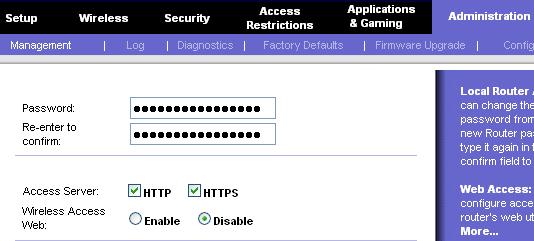
Most changes we do on an online platform are things like setting a strong password for the wireless network or changing the network’s name, both changes being made to ensure a greater level of protection from online criminals’ malicious actions.
But if an IT criminal is able to access the administrator platform and gain access to your network’s setup and configuration settings, this will ruin your day for sure.
7. Disable Remote Access
Normally, you can access your router’s interface from a device connected to your network, but some routers allow access even from remote systems. To stop online hackers access to your router’s private settings, it is safe to disable this option in your router’s settings. To make this change, access the web interface and search for “Remote access” or “Remote Administration“.
8. Keep your router’s software up-to-date
Consider your router’s software like any other software you have on your operating system. It may be your antivirus program or any other application running on the system. The router’s firmware, like any other software, contains flaws which can become major vulnerabilities, unless they are quickly fixed by firmware releases from the manufacturer.
The problem is that most routers don’t have the option to install the latest security updates and from time to time you need to check the official website for security fixes.

9. Make sure you have a good firewall
Some routers have their own firewalls that can help block hackers from accessing your computer.
In case your router doesn’t have such a firewall, make sure you install a good firewall solution on your system to watch for malicious access attempts to your wireless network.

These days, most people use the firewall solution provided by their operating systems, which is a good option. In case you are using a security software that contains a firewall, it is a good option to turn it on.
10. Protect the devices that connect most frequently to your wireless network
Though you may have secured your router and your wireless network, you need to make sure you are not leaving any security breach that can be exploited by IT criminals. Therefore, follow some general and common sense guidelines to stay away from online dangers, like having the latest software available installed on the system and the latest security patches downloaded to ensure no security hole or breach is left open to online predators.

Even more, check what devices connect mostly to your home network and make sure they have security software installed against the viruses and spyware. And finally, use a specialized security software to protect your devices from financial and data stealing malware, cyber-criminals and malicious hacker servers.

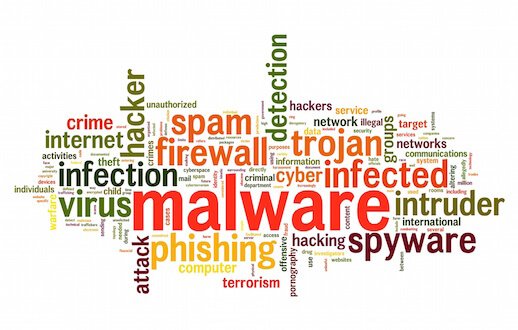
 10 Steps to maximise your Home Wireless Network Security
10 Steps to maximise your Home Wireless Network Security