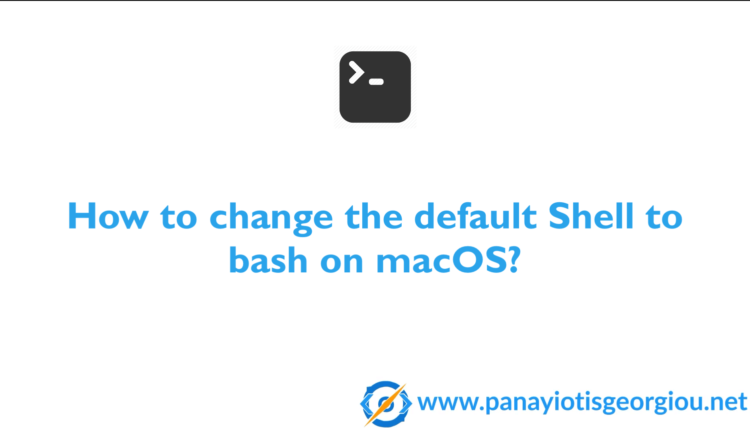Apple replaces bash with zsh as the default shell in macOS Catalina. As a developer I use zsh daily but I have seen lot’s of developers that want to use the bash shell. The post will show How to change the default shell on macOs? I have included a video indicating couple of ways to do the change to bash profile.
Let’s get started 😉
Firstly, I will show you How to change the default shell on macOs straight from the Terminal window. Then I will show another example how to change the shell from System Preferences.
Terminal Example
Open Terminal (F4)
To change your default shell on macOS, simply run the following command in the Terminal window:
chsh -s /bin/bash
After hitting enter it will ask your for password. Now close the existing Terminal window and re-open a new one. As you will notice the shell has changed 🙃
Another useful command that you can write on Terminal is get a list of included shells you can select. You can do the following to check it out:
cat /etc/shells
Change Shell from System Preferences
Press F4 and head to System Preferences
Then go to Users & Groups on your Mac.
Now, you have to click the icon that your account name is associated with.
Right click on you account icon and then got to “Advanced Options.”
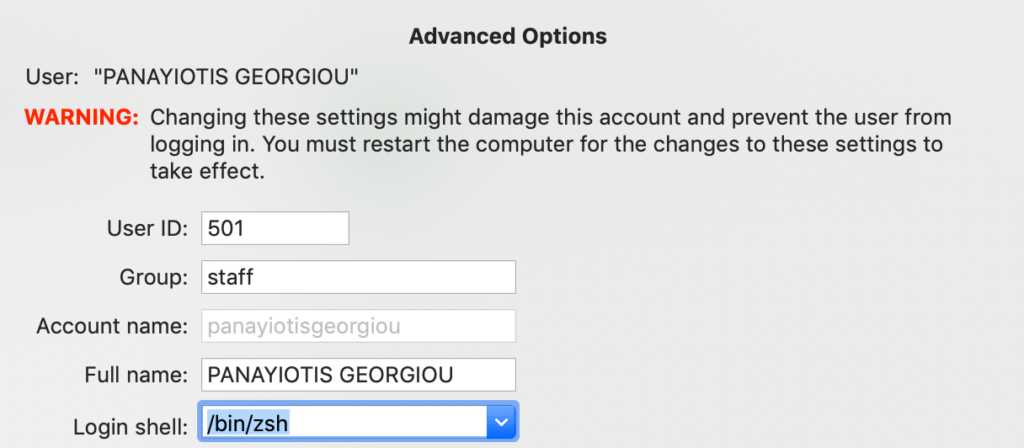
From the new window go to Login Shell and from the dropdown select “/bin/bash”. Click ok to save the changes. Try opening a new Terminal window, it should be changed.
** Make sure to click the lock icon and password so you will be able to perform the above actions.
Congrats you have done it 💪
That’s it for now.
If you liked this article, then please subscribe to my YouTube Channel for video tutorials.