Atom editor is my preference on doing my programming tasks. The post will indicate how to show hidden files Atom sidebar. By default Atom hides your version control or ignore files.
In my perspective this is quite frustrating as you might need some times to examine for example various node modules or debug specific functionality.
In order to show the hidden files you need to perform the following steps.
Firstly, I checked on the settings and found the following:
Settings > Core Settings > Exclude VCS Ignored Paths.
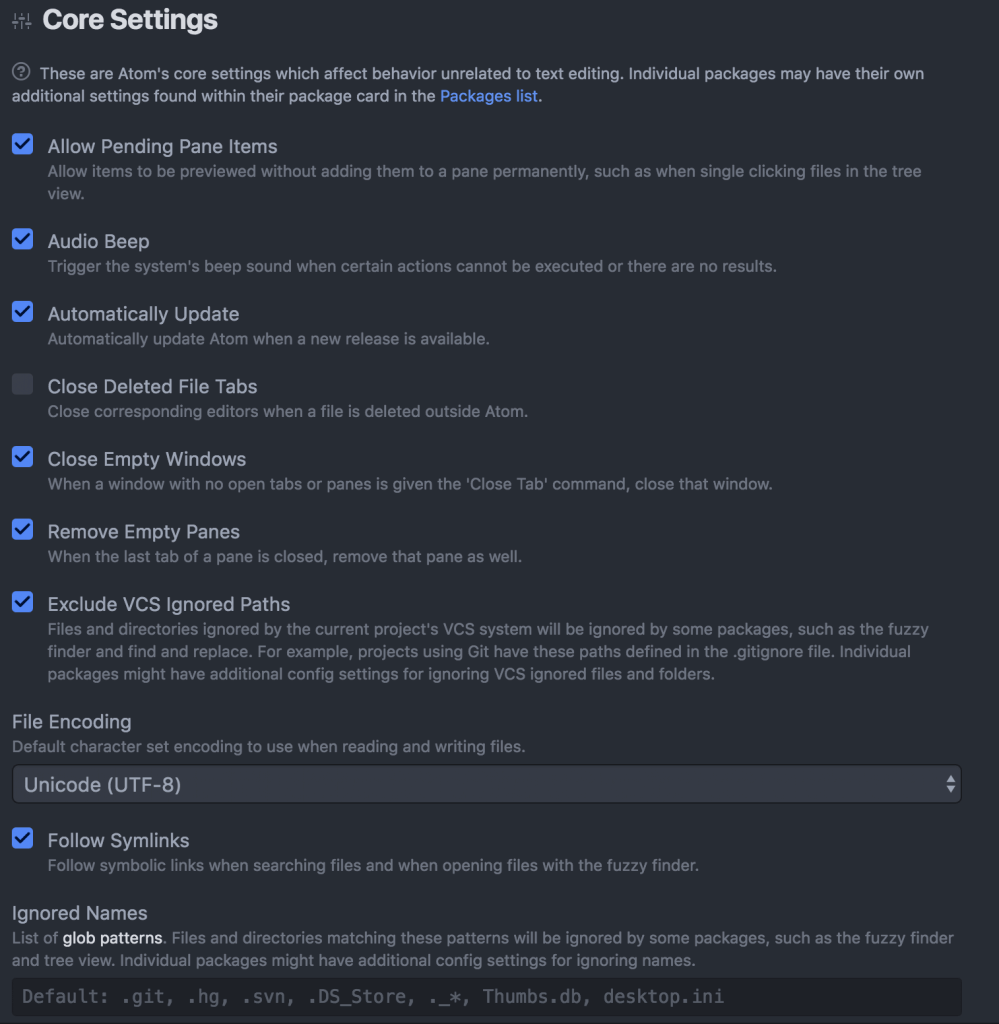
Firstly, I have un-ticked the setting Exclude VCS Ignored Paths but still didn’t make any difference.
Because Atom is modular, most of its components exist as independent packages. The setting you need is found in Settings > Packages > Core Packages > Tree View:
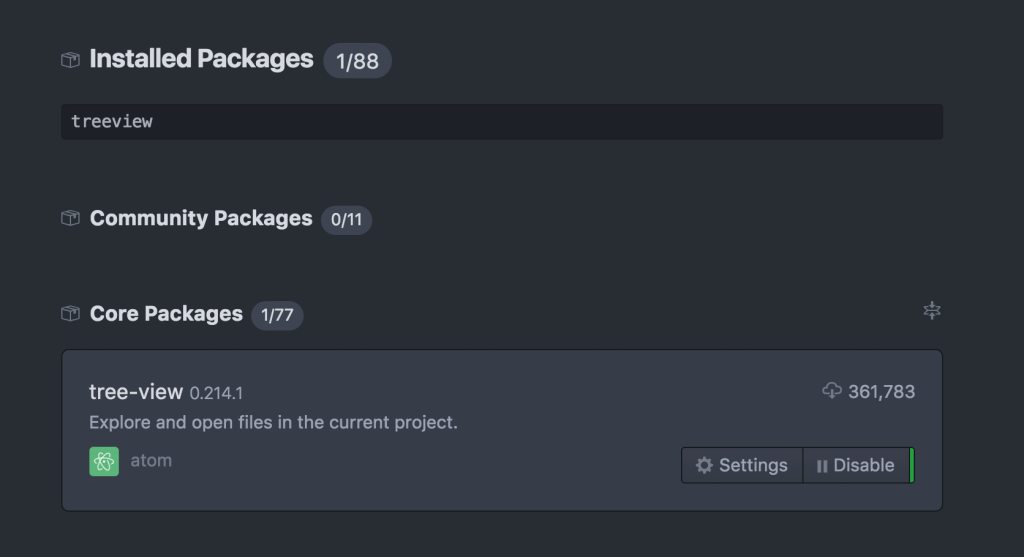
Here you’ll find “Hide Ignored Names” and “Hide VCS Ignored Files” settings – the latter is the one you want to stop the sidebar from ignoring files that your VCS ignores.
The first setting relates to another of the settings back on the main Settings panel (see first screenshot above) – Preferences > Settings > Core Settings > Ignored Names. This allows you to globally ignore file/folder patterns regardless of VCS ignore files. You probably want to leave this on unless you really want to be able to dig around in your `.git` folder within the editor.
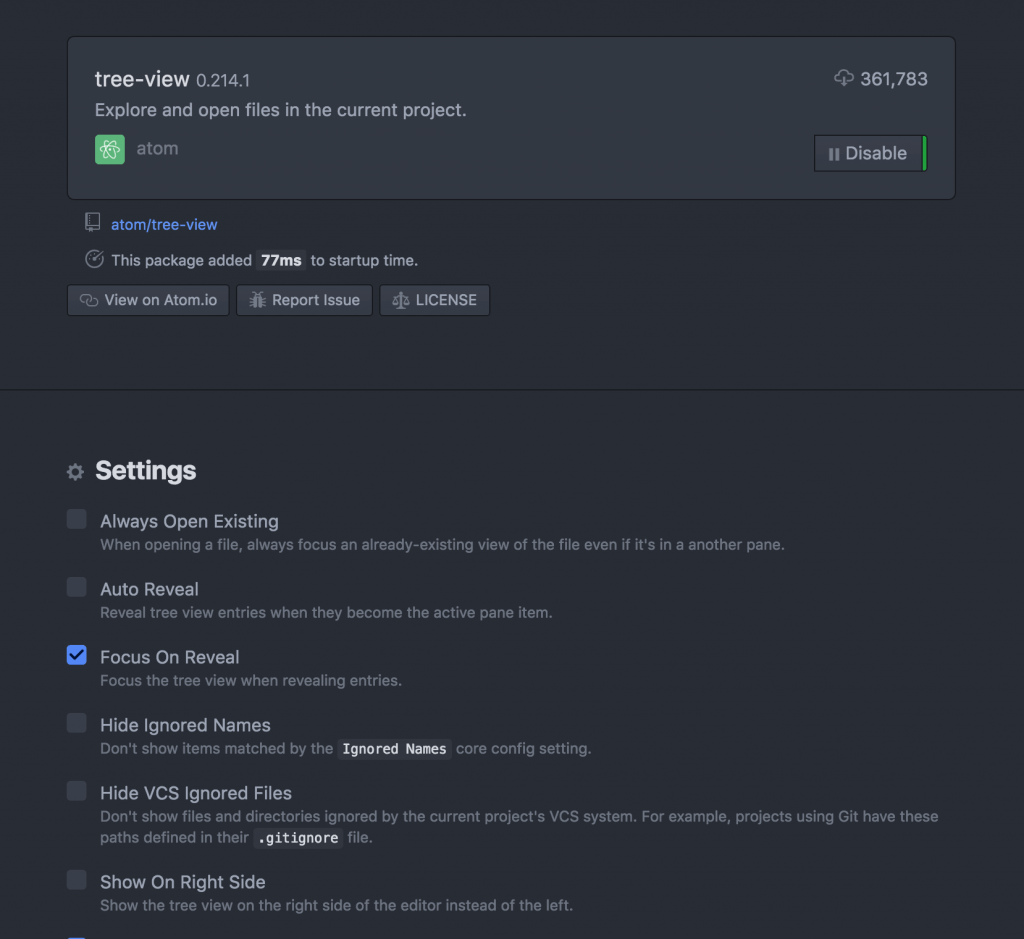
How to show hidden files Atom sidebar
Alternatively, if you feel that your comfortable with Atom configs you can do the following:
Atom-> Config
add the following lines at the bottom
"tree-view": hideIgnoredNames: false hideVcsIgnoredFiles: false
Hope this saves somebody a bit of time and frustration.
I’m clearly not the only one, so hopefully Github will sort this soon.
🙃
[alert type=white ]
Read more
Deploy github project to Heroku with custom domain
Boost website traffic for free
Why do you need HTTPS and SSL?
[/alert]
