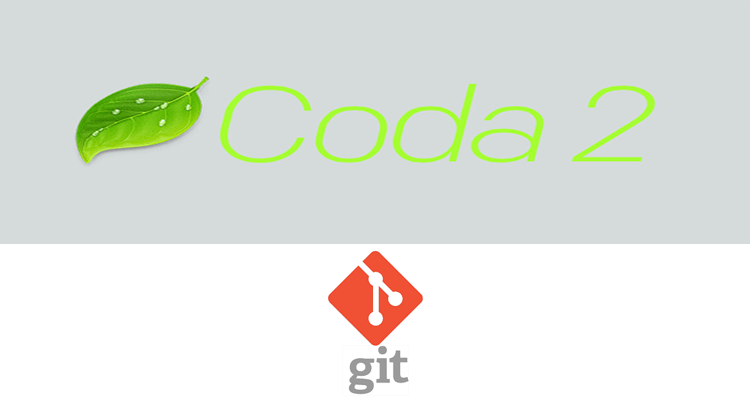The post shows how to set up Git on Coda 2. I have been using Coda for a while now, recently I have migrated all my remote projects to Coda 2, it was necessary to set up Git in order to track all of the changes in the code. Follow the procedure to get yourself running with git + coda 2 within minutes.
1. Create a new site
Give your site a nickname AND a Local Root folder. The Local Root folder is just where on your computer to store this project’s files. Click on the Source Icon to connect with git.
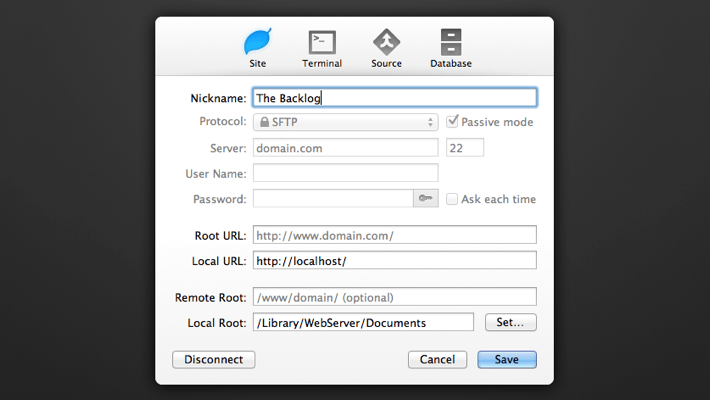
2. Clone a git repository
The url should be the one provided by your team or git host for the project.
E.g. for bitbucket:
git@bitbucket.org:whitau/sp-frontend.git
and for github:
git@github.com:rozifus/TeamStrong12_9.git
The password is your own bitbucket account’s password (required if you are connecting via a https URL rather than ssh)
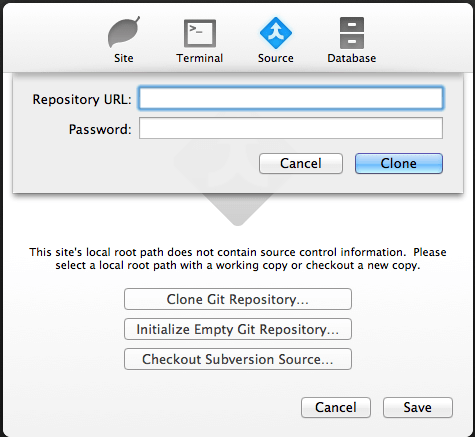
3. Hit Save – You are all done
Note that control has been switched to “on”
Click Save.
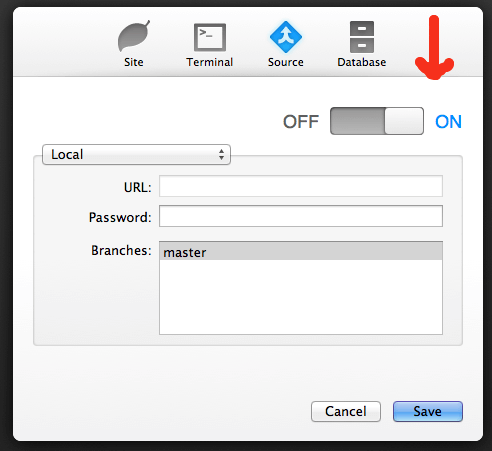
4. Enable the source control sidebar
Access the Source Control Status Sidebar from the “View” menu.
You’ll see an “add” button next to your “site” folder in the right panel.
Click “add”. This tells the version control system to start tracking your “site” folder.
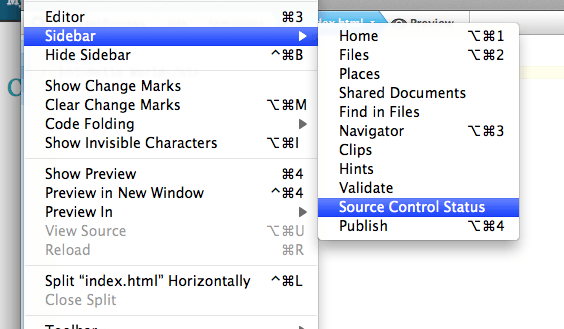
5. Commit the changes
For example Your index.html isn’t in version control yet. So click the commit icon next to the file.
You’ll be prompted for a message. Just explain what you’ve done:
“First version of our web 2.0 app”
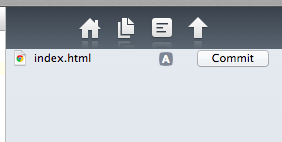
6. Push and Pull changes
When you are done working for the day, you should “push” your changes to the github or bitbucket server.
This does two things:
1. backs up your work
2. lets your team mates work on your latest changes
When you begin working for the day, you should always
“pull” the latest changes. That way if anything has changed over night, you’ll get the latest version to start working on.
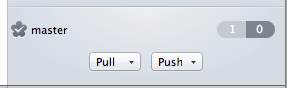
Hope you enjoyed the post! Please add a comment if you experience any problem!